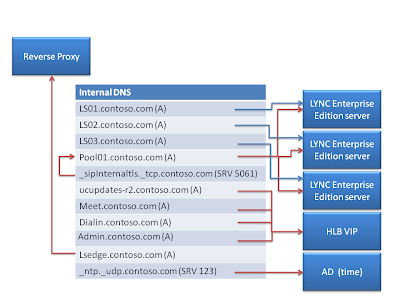Handling of certificates has greatly improved in Lync Server when compared to OCS.
Firstly, let us look at what certificates are used for in Lync Server.
- TLS connections between client and server
- MTLS connections between servers
- Federation using automatic DNS discovery of partners
- Remote user access for instant messaging (IM)
- External user access to audio/video (A/V) sessions, application sharing, and conferencing
Some Lync roles require certificates issued by Certificate Providers, while many roles can use certificates issued from an internal CA.
Microsoft has verified a number of Certificate Providers who issue (sell) public certificates that are UC compatible; the current list is available here
Certificates for Internal Servers
Certificates for Standard Edition Server
Certificate | Subject name/ Common name | Subject alternative name | Example | Comments |
Default | FQDN of the pool | FQDN of the pool and the FQDN of the server | SN=se01.contoso.com; SAN=se01.contoso.com | On Standard Edition server, the server FQDN is the same as the pool FQDN. The wizard detects any SIP domains you specified during setup and automatically adds them to the SAN. |
Web internal | FQDN of the server | Each of the following:
| SN=se01.contoso.com; SAN=se01.contoso.com; SAN=meet.contoso.com; SAN=meet.fabrikam.com; SAN=dialin.contoso.com; SAN=admin.contoso.com | Internal web FQDN cannot be overwritten in Topology Builder. |
Web external | FQDN of the server | Each of the following:
| SN=se01.contoso.com; SAN=webcon01.contoso.com; SAN=meet.contoso.com; SAN=meet.fabrikam.com; SAN=dialin.contoso.com | If you have multiple Meet simple URLs, you must include all of them as SAN. |
Certificates for Front End Server in a Front End Pool
Certificate | Subject name/ Common name | Subject alternative name | Example | Comments |
Default | FQDN of the pool | FQDN of the pool and FQDN of the server. | SN=eepool.contoso.com; SAN=eepool.contoso.com; SAN=ee01.contoso.com | The wizard detects any SIP domains you specified during setup and automatically adds them to the Subject Alternative Name. |
Web Internal | FQDN of the server | Each of the following:
| SN=ee01.contoso.com; SAN=ee01.contoso.com; SAN=meet.contoso.com; SAN=meet.fabrikam.com; SAN=dialin.contoso.com; SAN=admin.contoso.com | Internal web FQDN cannot be overwritten in Topology Builder. |
Web external | FQDN of the server | Each of the following:
| SN=ee01.contoso.com; SAN=webcon01.contoso.com; SAN=meet.contoso.com; SAN=meet.fabrikam.com; SAN=dialin.contoso.com | If you have multiple Meet simple URLs, you must include all of them as SAN. |
Certificates for Director
Certificate | Subject name/ Common name | Subject alternative name | Example |
Default | FQDN of the Director pool | FQDN of the Director/ Director pool | SN=dir-pool.contoso.com; SAN=dir-pool.contoso.com; SAN=dir01.contoso.com |
Web Internal | FQDN of the server | Each of the following:
| SN=dir01.contoso.com; SAN=dir01.contoso.com; SAN=meet.contoso.com; SAN=meet.fabrikam.com; SAN=dialin.contoso.com; SAN=admin.contoso.com |
Web external | FQDN of the server | Each of the following:
| The Director external web FQDN must be different from the Front End pool or Front End Server. SN=dir01.contoso.com; SAN=directorwebcon01.contoso.com SAN=meet.contoso.com; SAN=meet.fabrikam.com; SAN=dialin.contoso.com |
Certificates for External Servers
Certificates for Edge
Certificate | Subject name/ Common name | Subject alternative name | Example |
Default | FQDN of the Access Edge | FQDN of the Access Edge FQDN of Web Conferencing Edge | SN=access.contoso.com; SAN=access.contoso.com; SAN=webcon.contoso.com; SAN=sip.contoso.com; SAN=sip.fabrikam.com |
Internal Interface | FQDN of the Access Edge internal | None | SN=lsedge.contoso.com |
Certificates for Reverse Proxy
Certificate | Subject name/ Common name | Subject alternative name | Example |
Default | FQDN of the pool | FQDN of the pool simple URLs | SN=webext.contoso.com; SAN=webext.contoso.com; SAN=meet.contoso.com; SAN=dialin.contoso.com |
Wildcard certificates are support but with a number of caveats and limitations. These limitations are not explicitly documented but Jeff Schertz has pulled together the available information and shows that in reality, wildcard certificates are of little benefit. However, this article has a very good explanation of how certificates requests are handled in Lync 2010, and explains in detail the Request-CsCertificate Powershell cmdlet.
To view assigned certificates in Lync 2010 requires a little work, which is documented on Inside OCS, basically you either have to run the installation wizard or use Powershell Get-CsCertificate | fl –property *.
The Powershell cmdlets available to manage certificates in Lync are:
Cmdlet | Description |
Returns information about certificates on the local computers that have been configured for use with Microsoft Lync Server 2010. | |
Imports a certificate for use with Microsoft Lync Server 2010. If a certificate is not acquired by using the Request-CsCertificate cmdlet, then that certificate must be imported before it can be assigned to a Lync Server 2010 server role. | |
Removes a certificate previously marked as being available for use by Microsoft Lync Server 2010. | |
Provides a way to request certificates for use with servers running Microsoft Lync Server 2010 and server roles. Also provides a way to check the status of existing certificate requests and, if needed, to cancel any (or all) of those requests. | |
Enables you to assign a certificate to a Microsoft Lync Server 2010 server or server role. | |
Returns information about the Microsoft Lync Server 2010 certificates being used on the local computer. |