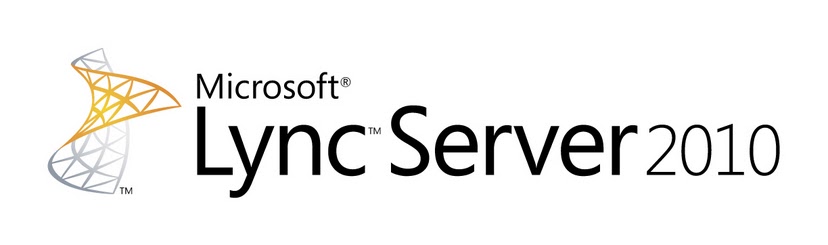Lync Server Management Pack information
Lync tools and apps released
Microsoft IT Environemnt Health Scanner
It is a very useful tool to run in an enterprise before you start a Lync installation. It is a concern that the installation of Lync, with it's dependency on a functioning AD, DNS and CA and the changes made to the AD Schema as part of the installation will throw up pre-existing issues that will either affect the deployment of Lync or worse will occur after the deployment and the blame and responsibility for fixing any issues will be put on Lync and the Lync engineer. It is a wise move to check the existing IT environment before starting the deployment and showing the results to the customer.
Windows PKI
Lync resource Kit Chapters
Microsoft are releasing chapters of the forthcoming Lync Server 2010 Resource Kit book for review. The documents can be found on the Download site. All the available chapters can be downloaded as a zip file or individual chapters can be downloaded.
Address Book Service | |
Client Administration | |
Conferencing and Collaboration | |
Direct SIP | |
Enterprise Voice | |
Exchange UM Integration | |
Interoperability with Third party Systems | |
New Features Overview | |
Response Group Application | |
Server Administration | |
SharePoint Integration | |
Technical Overview | |
Troubleshooting Basics |
The Resource Kit Tools are available for Download also.
MCITP: Microsoft Lync Server 2010 Administrator
I don't intend to break the NDA, so enough to say, prepare for a lot of reading.
As I studied, I created a guide to the various subject areas, available here and used Microsoft Lync Server 2010 Unleashed
Unofficial Study Guide for Exam 70-665: PRO: Microsoft Lync Server 2010, Administrator
| This will be a living post as I seek out information covering the topics of the Lync Administrator exam, 70-665. Latest update:
Skills Being Measured This exam measures your ability to accomplish the technical tasks listed below. The percentages indicate the relative weight of each major topic area on the exam. |
Designing a Topology for Lync Server 2010 (25 percent)
|
Lync Phone Usage Records
Lync uses Phone Usage Records to define calling privileges for Enterprise Voice users. Phone Usage Records are simply labels, which can be given descriptive names such as 'Local Calls' or 'Calls to Mobile' or 'International Calls'. One or more Phone Usage Records are then added to an Enterprise Voice Policy which can be applied to users. The Phone Usage Records are also associated with outbound call routes. This is the 'glue' that applies the call privileges or restrictions to a user. The collection of Phone Usage Records in the Voice Policy determines all the authorised routes allowed to a user. When a user places a call, Lync Server matches the dialed number with a route in the authorized route list. If a matching route is found, the call is made. If no matching route is found, the call is not made.
The graphic below shows a simple example. We have two Enterprise Voice users. Mr Big is the manager and is allowed to make calls to National, Mobile and International numbers. Joe Bloggs is not to be allowed to make international calls. We already have outbound routes to National, Mobile and International (the examples shows Irish numbering where all national calls begin with a single 0, mobiles begin with 08 and international calls begin with 00). We create two Enterprise Voice Policy records called Manager and Staff. We assign these to Mr Big and Joe as appropriate. The Manager policy has Phone Usage Records called 'National', 'Mobile' and 'International', while the Staff policy only has 'National' and 'Mobile' Phone Usage records.
When either user makes a 'National' call, the Phone Usage Record of the 'National' route is compared against the list of Phone Usage Records assigned to the user, through the Voice Policy. In this case, both users will have a match and the call is allowed. When Mr Big makes an International call, again the Phone Usage Record for the route appears in his list of Phone Usage assignments and the call proceeds. On the other hand when Joe attempts an International call, the usage record on the route ('International') does not appear on his list of Phone Usage Records and the call is barred.
Generally, Phone Usage Records are created for two reasons – to restrict calls because of cost (e.g. International calls) or to restrict calls to inappropriate numbers (e.g. premium content services). In the example shown, the user Joe either needs to make calls to mobile (cell) numbers or the call cost to these are the same as calls to National numbers and therefore there is no point in restricting the calls. However, premium calls are generally not appropriate for business calls and are therefore restricted. This is shown in the graphic by the fact that the 'Premium' phone usage record is not applied to any Voice Policy – neither user could make Premium calls.
More Lync Resource Kit chapters available
Microsoft Lync 2010 Adoption and Training Kit Released
The kit provides:
- A workbook that provides step-by-step guidance for each phase of the rollout and adoption process
- Adoption and training resources, such as primers, email templates, and templates for a custom Lync 2010 intranet site to help organizations successfully roll out Lync
- Modular, reusable, rebrandable, and in most cases, customizable user education and training materials, including frequently asked questions, Quick Start guides, how-to videos, Work Smart guides, and training videos
- Buzzworthy applications such as IM an Expert and learning tools such as the Lync How-to that you can use to generate user excitement and drive the adoption of Lync
Hardware virtualisation support for Exchange UM Announced
Specifically, the UM role has the following requirements -
- Four virtual processors are required for the virtual machine. Memory should be sized using standard best practices guidance.
- Four physical processor cores are available for use at all times by each Unified Messaging role virtual machine. This requirement means that no processor oversubscription can be in use. This requirement affects the ability of the Unified Messaging role virtual machine to utilize physical processor resources.
Lync Server Troubleshooting
Lync Bandwidth Requirements
The bandwidth requirements for Lync are difficult to determine for a given customer installation especially since the nature of Lync is to change how people communicate. The starting point for understanding the network bandwidth requirements are documented on Technet and Microsoft have released a bandwidth calculator.
The bandwidth usage is determined by a number of factors, the Codec used (along with overhead), the Stream activity level and for video, the resolution/quality and frame rate.
Audio Codec Bandwidth
Audio codec | Scenarios | Audio payload bitrate | Add IP header only | Also add UDP, RTP and SRTP | Also add FEC | |||
RTAudio Wideband | Peer-to-peer | 29.0 | 45.0 | 57.0 | 86.0 | |||
RTAudio Narrowband | Peer-to-peer, PSTN | 11.8 | 27.8 | 39.8 | 51.6 | |||
G.722 | Conferencing | 64.0 | 80.0 | 95.6 | 159.6 | |||
G.711 | PSTN | 64.0 | 80.0 | 92.0 | 156.0 | |||
Siren | Conferencing | 16.0 | 32.0 | 47.6 | 63.6 | |||
The bandwidth rates are in Kbps (as are all bandwidth rates in this post) and assume 100% stream activity, which is not the normal case. (Note: The online Technet document shows KBPS (i.e. Kilo Bytes per second for the base Audio payload bitrate, it should be Kbps – reference Wikipedia)
Video Resolution Bandwidth
Video codec | Resolution | Maximum video payload bitrate | Minimum video payload bitrate |
RTVideo | Main Video CIF | 250 | 50 |
RTVideo | Main Video VGA | 600 | 350 |
RTVideo | Main Video HD | 1500 | 800 |
RTVideo | Panoramic Video | 350 | 50 |
The maximum bitrate values shown (Kbps) are applicable for maximum frame rate and maximum quality. The minimum bitrate is for 1fps. HD Video is only available for peer-to-peer sessions. By default, only SD video is allowed, to allow HD video at Global or Site level use Set-CsMediaConfiguration –Identity:Global -MaxVideoRateAllowed HD720p15m
Bandwidth usage by participant
The raw bandwidth specified above is used only when the situation requires it, in other words, depending on what individual users are doing with the session determines their bandwidth requirements.
Peer-to-Peer
- Endpoints send audio streams only when the users speak.
- Both participants receive audio streams.
- If video is used, both endpoints send and receive video streams during the entire call.
Conference
- Endpoints send audio streams only when the users speak.
- All participants receive audio streams.
- If video is used, only two endpoints send a video stream at a time (the active speaker and the previous active speaker).
- If video is used, all participants receive video streams.
Stream Activity Levels
Scenario | Media | Estimated stream activity (%) |
Peer-to-peer sessions | Audio | 61 |
Peer-to-peer sessions | Main video CIF | 84 |
Peer-to-peer sessions | Main video VGA | 83 |
Peer-to-peer sessions | Main video HD | 80 |
Peer-to-peer sessions | Panoramic video | 74 |
Conferencing | Audio | 43 |
Conferencing | Main video CIF | 84 |
Conferencing | Main video VGA | 83 |
Conferencing | Main video HD | 80 |
Conferencing | Panoramic video | 74 |
PSTN | Audio | 65 |
This is based on customer data gathered by Microsoft.
Added to the media bandwidth requirements is the requirement for control traffic in the form of Real Time Control Protocol (RTCP)
RTCP Bandwidth
Media | RTCP maximum bandwidth |
Audio | 5 |
Video | 10 |
Overall Bandwidth by session type
Combining all this information together, Microsoft have come up with a table of maximum bandwidth utilisation (with and without FEC) and also typical bandwidth utilisation.
Audio/Video Capacity Planning for Peer-to-Peer Sessions
Media | Codec | Typical stream bandwidth | Maximum stream bandwidth without FEC | with FEC |
Audio | RTAudio Wideband | 39.8 | 62 | 91 |
Audio | RTAudio Narrowband | 29.3 | 44.8 | 56.6 |
Main video CIF | RTVideo | 220 | 260 | Not applicable |
Main video VGA | RTVideo | 508 | 610 | Not applicable |
Main video HD | RTVideo | 1210 | 1510 | Not applicable |
Panoramic video | RTVideo | 269 | 360 | Not applicable |
Audio/Video Capacity Planning for Conferences
Media | Typical codec | Typical stream bandwidth | Maximum stream bandwidth without FEC | with FEC |
Audio | G.722 | 46.1 | 100.6 | 164.6 |
Audio | Siren | 25.5 | 52.6 | 68.6 |
Main video CIF | RTVideo | 220 | 260 | Not applicable |
Main video VGA | RTVideo | 508 | 610 | Not applicable |
Panoramic video | RTVideo | 269 | 360 | Not applicable |
Audio Capacity Planning for PSTN
Media | Typical codec | Typical stream bandwidth | Maximum stream bandwidth without FEC | with FEC |
Audio | G.711 | 64.8 | 97 | 161 |
Audio | RTAudio Narrowband | 30.9 | 44.8 | 56.6 |
E911 in Lync Server
Private Lines
Private lines is a Enterprise Voice feature added to Lync Server 2010. Private lines are a secondary, incoming only number assigned to an existing Lync user. A private line is usually used by company executives. Calls to the private line always ring through even when the user sets their status to Do Not Disturb, with a special ringtone. Also private line numbers do not appear in the address book and are not searchable.
Private lines are configured through Powershell
CAC and Media Bypass in Lync Server 2010
Within a Lync Server 2010 deployment there are a number of features which have been introduced to meet the needs of an Enterprise class VoIP solution; namely Call Admission Control, Media Bypass and E911. This post will investigate the first two of these features.
Each of these features is based on the networking configuration of Lync Server 2010. Before configuring any of the features the network configuration has to be defined. Lync views the network as a number of Network Regions, each with one or more Network Sites connected by Network Links.
- Network regions consist of multiple network sites. A network region represents a network hub or backbone. Network regions are interconnected through a wide area network (WAN) link. A network region is a collection of sites inter-connected by high speed links. Essentially, the sites within a region don't need to have CAC applied because the available bandwidth is abundant. Each region has a central Lync Site that manages the bandwidth. A single Lync site can be associated with multiple Network regions.A note on terminology: Microsoft documentation gives examples of network regions, such as North America, Europe and Asia-Pac. However, if the enterprise has a branch location with restricted bandwidth to the HQ or Data Centre, then the branch site would be a region.
- Network sites identify locations within a network region. A network site represents a physical location that belongs to an organization such as a branch office or a regional office.
- Network links refer to the WAN link that connects two network regions. Such WAN links have limited bandwidth capacity compared to LAN links; therefore, call admission control is enforced on such network links.
- Network route refers to the network regions traversed between two given endpoint regions.
Call Admission Control (CAC) is defined by a call admission policy which defines the audio and video bandwidth allocated over a network route.
Call admission control policy defines the following information:
- Maximum total bandwidth to allocate for audio
- Maximum total bandwidth to allocate for video
- Maximum bandwidth that can be allocated for a single audio call (session)
- Maximum bandwidth that can be allocated for a single video call (session)
Each network site is comprised of one or more subnets. The subnets specified in the Lync configuration must be the subnet as configured on the client, super-netting or subnet aggregation is not supported. Also, the external IP address of the AV Edge server(s) must be added with a 32 bit subnet mask.
How Media Bypass Works
When you enable media bypass, a unique bypass ID is automatically generated for a network region and for all network sites without bandwidth constraints within that region. Sites with bandwidth constraints within the region and sites connected to the region over WAN links with bandwidth constraints are each assigned their own unique bypass IDs.
When a user makes a call to the PSTN, the Mediation Server compares the bypass ID of the client subnet with the bypass ID of the gateway subnet. If the two bypass IDs match, media bypass is used for the call. If the bypass IDs do not match, media for the call must flow through the Mediation Server.
When a user receives a call from the PSTN, the user's client compares its bypass ID to that of the PSTN gateway. If the two bypass IDs match, media flows directly from the gateway to the client, bypassing the Mediation Server.
At the Global level, media bypass configuration has two options: Always Bypass or Use Site and Region Information. Always Bypass is used where there is no need for CAC. Always Bypass assigns all networks the same bypass ID.
- The system automatically assigns a single unique bypass ID to each region.
- Any site connected to a region over a WAN link without bandwidth constraints inherits the same bypass ID as the region.
- A site associated with the region over a WAN link with constrained bandwidth is assigned a different bypass ID from that of the region.
- Subnets associated with each site inherit the bypass ID for that site.
Windows 2008 R2 Bare Metal Restore
Microsoft Lync Server 2010 Resources–Part I
Resources
Lync 2010 Attendee
Microsoft Lync 2010 Attendee is a conferencing client that allows users without Microsoft Lync 2010 installed, to participate in online meetings. A user with an administrator account on the computer can install Lync 2010 Attendee so that users of the computer can join Microsoft Lync Server 2010-hosted meetings.
Lync Web Scheduler
Microsoft Lync Server 2010 Web Scheduler provides a Web-based online Lync meeting scheduling and management experience for Lync Server 2010.
Microsoft Lync Server 2010 New Features Overview
This download contains the New Features Overview chapter of the Microsoft Lync Server 2010 Resource Kit book. This book is currently being developed. Chapters will be available for download while this book is being completed.
Microsoft Lync Server 2010 Resource Kit
The Lync Server 2010 Resource Kit is the technical reference for the product. This book extends the product planning, deploying, and managing documentation in the Lync Technical Library. This book serves as a companion to the product documentation to learn how the product works under the hood.
Microsoft Lync Server 2010 Technical Overview
This download contains the Technical Overview chapter of the Microsoft Lync Server 2010 Resource Kit book. This book is currently being developed. Chapters will be available for download while this book is being completed.
Lync Server 2010 Administration Guide
This document contains procedures and guidance for administering a Lync Server 2010 deployment.
Microsoft Lync Server 2010 Active Directory Guide
This document guides you through the process of preparing Active Directory for Microsoft Lync Server 2010 and includes the Active Directory schema reference.
Lync Server 2010 Capacity Calculator
A spreadsheet for calculating a user’s hardware requirements based on information about users and traffic.
Lync Server 2010, Planning Tool
The Microsoft Lync Server 2010, Planning Tool provides prescriptive guidance to get you started with planning your topology.
Lync 2010 Bandwidth Calculator
A Microsoft Excel spreadsheet that calculates WAN bandwidth requirements for a Lync Server deployment based on administrator-specified user profiles and network information.
Lync Server 2010 Visio Stencil
This stencil provides over 125 shapes to help you create a visual presentation of your Lync Server architecture.
Lync Server 2010, Best Practices Analyzer
The Microsoft Lync Server 2010, Best Practices Analyzer is designed for administrators who want to determine the overall health of their Lync Server environment.
Lync 2010 SDK
The Lync 2010 SDK is the client-side API set that enables the integration and extension of Lync experiences.
Microsoft Lync Server 2010 Security Guide
The Security Guide provides guidelines for assessing and managing security risks to your Lync Server 2010 deployment.
Understanding and Troubleshooting Exchange Integration
An Alternative guide to 70-665 preparation
Lync Powershell Cmdlets Mindmaps
 | |||
| Lync Cmdlets by Category |
 |
| Lync Cmdlets by Verb |
Microsoft Buys Skype for $8.5 Billion. Why, Exactly?
The Lync Server Databases
Lync Monitoring role
Requirements
To deploy the monitoring role requires a server (hardware and software spec as per all other Lync roles). A full edition of SQL server is required, which can be the same server as the backend of an Enterprise pool. Message Queuing is required on the monitoring server.
Collocation
The monitoring role can be co-located with the Archiving role. Full details on collocation can be found here.
Capacity
One Monitoring server can be associated with multiple pools. A single Monitoring server can capture data for 250,000 users. Based on the Lync Server user model, the CDR database grows 31.5 KB per user per day, and the QoE database grows 28 KB per user per day.
The Monitoring server database size can be calculated from the following formula
DB size = (DB growth per user per day) * (Number of users) * (Number of days)Installation
The Monitoring role comprises a number of components:
- Data Collection Agent - automatically installed on all FE servers
- Monitoring server - collects data sent by FE via Message Queuing and stores it in the database
- SQL database - QoEMetrics Schema details and LcsCDR Schema details
- Message Queuing - installed on Monitoring server as well as FE server
- SCOM management pack (optional)
- Monitoring Server Reports (optional)
- Iinstalling and configuring MQ
- deploy SQL and SQl Reports Service
- define Monitoring roles in the Lync Topology and publish
- Install Lync Monitoring servers
- Install Monitoring Server reports
The same SQL Server versions are supported as for pool database
- SQL 2008 Std/Ent SP1
- SQL 2005 Std/Ent SP3
- To configure CDR settings, use New-, Set-, Get- and Remove-CsCdrConfiguration.
- To configure the QoE settings, use New-, Set-, Get- and Remove-CsQoEConfiguration.
Lync Updates April 2011
LyncAddContacts - add standard company contacts to Lync
It provides similar functionality as the OCS Resource Kit tools, LCSAddContacts.
To quote Jeff - "The purpose of LyncAddContacts is to add the same contact groups and contacts to multiple users programmatically. For example, you may want to import a contact group called "Company Contacts" that contains contacts for everyone in the company."
Essentially you need to manually create a template user with the required contacts, use LyncAddContacts to export this configuration and then use LyncAddContacts to import the contacts into each user or OU.
Microsoft Lync Server 2010 Web Scheduler
Lync Web Scheduler is a resource kit tool for Microsoft® Lync Server 2010. It provides a Web-based alternative to the add-in for the Microsoft Office Outlook® messaging and collaboration client for the purpose of scheduling a meeting using Lync Server 2010. It also provides a browser-based conference management experience that includes operations such as the following:
- Scheduling a new online Lync meeting.
- Listing all existing Lync Server 2010 meetings that the user has organized.
- Viewing and modifying details of an existing meeting.
- Deleting an existing meeting.
- Sending an email invitation to meeting participants by using a configured SMTP mail server.
- Joining an existing conference.